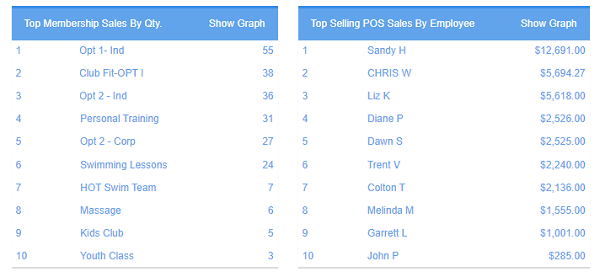New Members should be able to Sign up via your Website
Below you can see the Sign Up page for a club that uses QC Cloud. It takes the member to a page that explains the entire process. Would you like that added to your website? Contact support and we’ll connect in and setup your website with your own Sign Up page. Streamlining your sign up process will help you attract more members. Click HERE to visit their page
Don’t forget to add your new member waiver to Setup >> Membership >> Waivers >> New Member >> Content
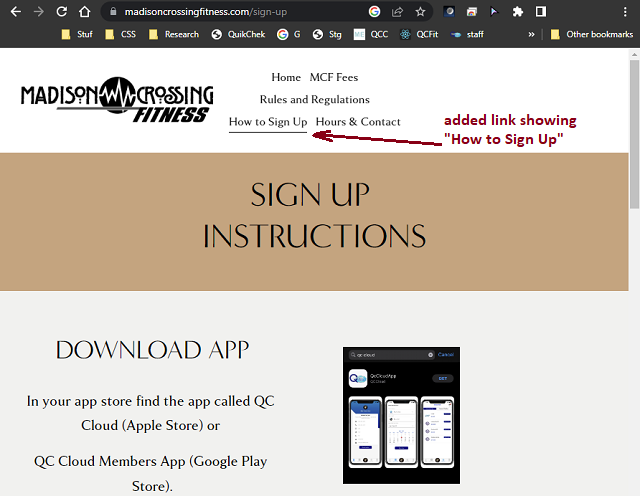
Click OPEN DOOR to buzz members in and Open your front Door
If you have a door access system with the display on the front, you can buzz members in with the Open Door button on the left side of the Check-in screen. You can even use your phone to open the front door to the club. The door will be released within 10 seconds of clicking the button.
Find Today's Date on the Calendar pop-up?
Click the tiny icon at the bottom of the Calendar to get to today’s date.
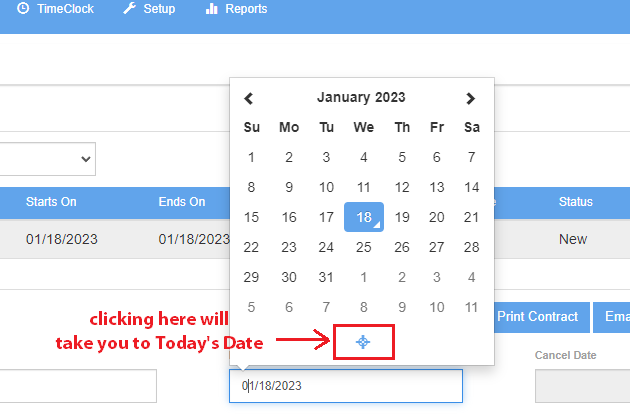
If signing Waivers is NOT WORKING, turn on Use Finger Signatures
If you receive an error when you try the Member Signing Waivers feature on a tablet or iPad, please simply turn on Fingerprint Signatures in Setup>> General Settings >> check mark Use Finger Signatures.
See below image:
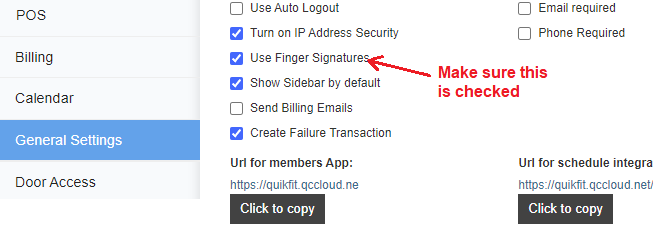
What is your POS Receipt message?
You have the ability to customize your POS Receipt and add a SPECIAL MESSAGE at the BOTTOM. Some clubs never utilize this feature, others update the message on a monthly basis so members are aware of happenings at the club. Emailing receipts is best, members tend to read those more than they do paper receipts. To customize your POS Receipt message go to >> Setup >> POS >> Setup >> Receipt Message.
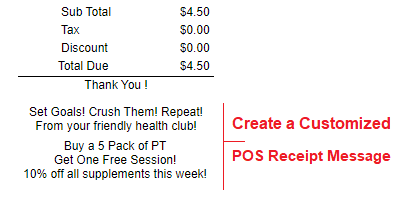
How to video: Member Signs Waiver on iPad
Click HERE to watch video tutorial
This video features two of the adults in the job training program at ScentsAbility Candles, a non profit providing workplace opportunities for adults with intellectual and developmental disabilities. They’ve used the QuikCheK POS system and Employee Timeclock for 8 years, and today we had them use QuikCheK software to practice How to Sign a Guest Waiver at a health club. Coral Springs Software is a proud supporter of ScentsAbility.org
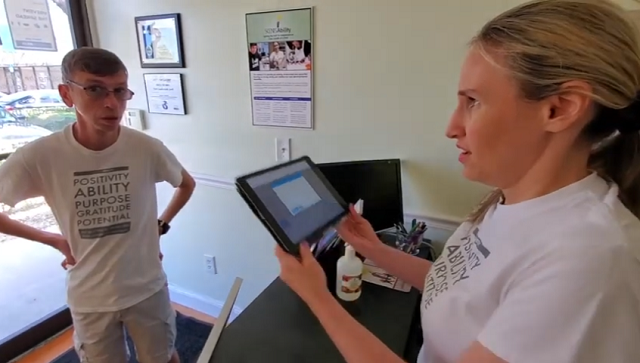
How to video: New Member Self Sign up
Click HERE to watch video tutorial
This video features two of the adults in the job training program at ScentsAbility Candles, a non profit providing workplace opportunities for adults with intellectual and developmental disabilities. They’ve used the QuikCheK POS system and Employee Timeclock for 8 years, and today we had them use QuikCheK software to practice customer service skills at a health club. Coral Springs Software is a proud supporter of ScentsAbility.org

Are you using the QC Cloud Chromebook Check-in app?
The Chromebook Check-in app helps free up your front desk computer for other tasks. It displays the member name and photo, and the colors green or red. It also plays a sound. Watch the 40 second demo video HERE.
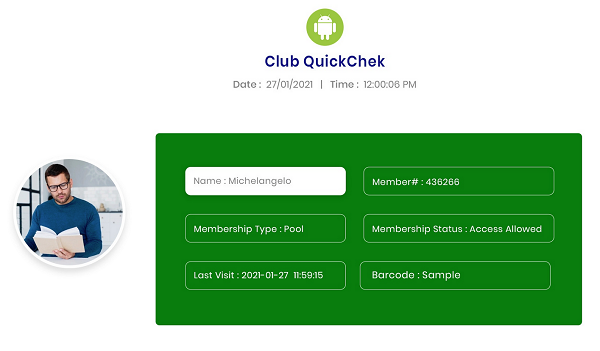
Video Tutorial: How to Add a Member
Which members are visiting your club most often?
To get a list of your most frequent members >> Go to the Dashboard >> Attendance Leaderboard >> Select Duration >> This week, this month, this year >> you will see a list of members that have visited the club the most within that date range
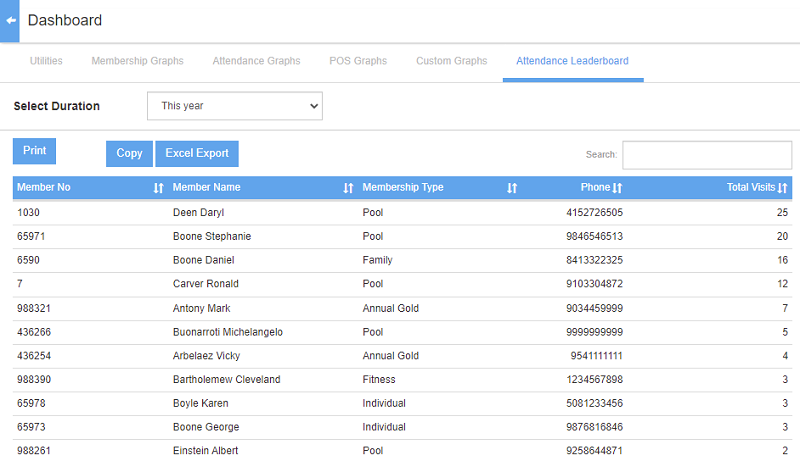
You can add a buzz button if you use the QC Cloud door controller
If you have a QC Cloud door access system, there are terminals on the door controller where you can connect a door buzzer to buzz people in with. You can mount a door buzzer button under the front desk counter and run it to the door controller so you can buzz members in on the fly. Use the DOOR BTTN and GND terminals at the end of the blue terminal bar.
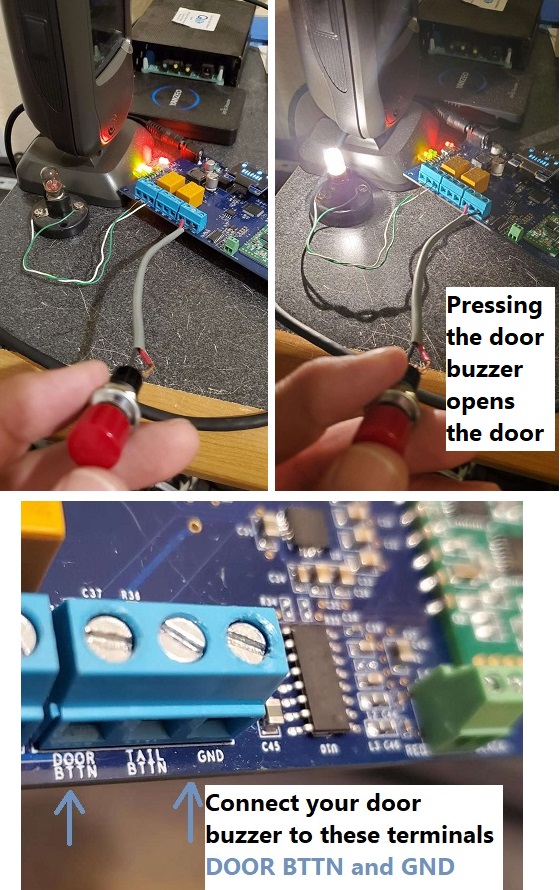
How to assign a color to a member's record
Did you know that you can assign a custom color to appear under a member’s photo? You can assign a color
that will appear under their photo on the Members screen, the Checkin screen and Hold Bin
that will allow you to easily identify them.
Go to Members >> More Info >> Fitness(top) >> select the color from the dropdown menu >> Save.
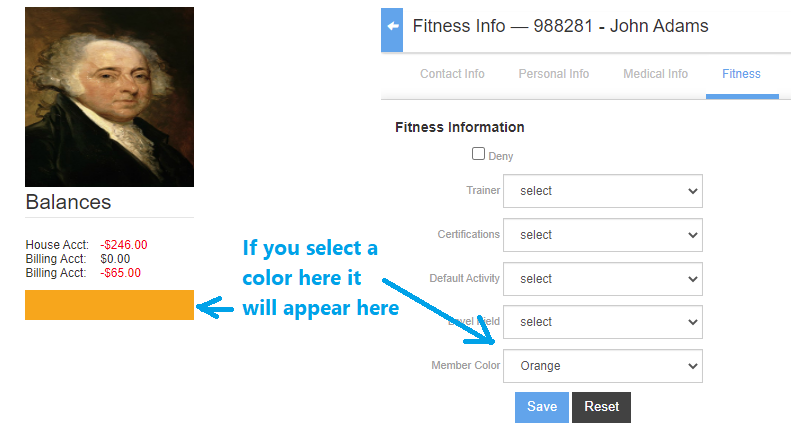
How to attach a file to a member's record
Did you know that you can attach files to a member’s record? You can attach .doc .png .jpg or .pdf files.
In the Members module click “Attachments” at the top, click Add Attachment, browse to the file you want to upload,
give it a name, then click Save. You’ll be able to Download | Delete | or Preview the attachment once it’s uploaded.
You can use this feature to save contract pdfs to a members record, so it’s always available in an instant.
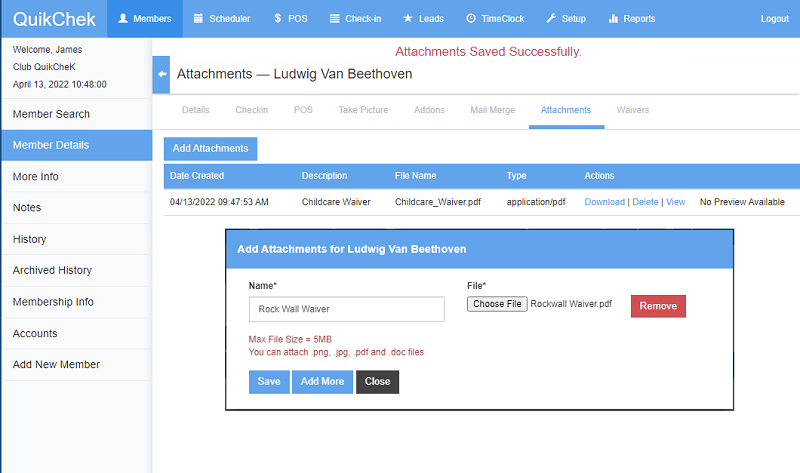
Which employees are selling the most in POS?
Did you know that you can find out who your best employees are? Go to Quikchek(top left) >> Dashboard >> Top Ten List.
Enter a date range and click “See Results” to see Top Selling POS Items, Top Buying POS Customers, Top Selling POS Sales By Employee and other important statistics about your club.