How to print a member's picture
There is currently no button in QuikCheK to print a member's picture. However, you may do so by following these quick and easy steps.
1) First, open QuikCheK to the Check-in screen.
![]()
2) Find the member whose picture you want to print.
3) With QuikChek Selected, hold down Alt+Print Screen on your keyboard.

4) Click on Start, Programs, Accessories, Paint.
5) In Paint, Click Edit, then Paste - A screenshot of QuikCheK will display.
-_--
Paint may ask you to
enlarge the clipboard, click Yes.
6) Click on the "Select" button in Paint's toolbox, even if it is
already depressed.. (Top right of paint's toolbox, see picture below)
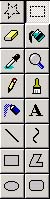
7) Your mouse pointer should change into crosshairs while over Paint. Hold down the left mouse button, and drag a box around the member's picture - release the left mouse button when you have drawn a suitable box.
8) Click Edit on the menu bar, and click Copy.
9) Click Image on the menu bar, and choose Attributes.
10) Change the width and height to 100, and press OK.
11) Click on Edit, and then Paste.
---_-- Paint should ask you to enlarge the clipboard, click Yes.
12) All done! You can now click File, and choose Print.