

To create or add activities (eg. classes, personal training, etc),follow these steps:
1. Open Setup.
![]()
2. Click Check-in Setup on the left.
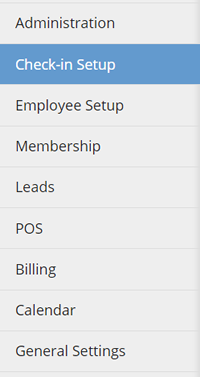
3. Click Add New under Activity Setup.
4. Enter the required information.
5. Click Save.To modify the activity details, simply click the activity under Activity list and make the necessary changes. Click Save when done.
To create or add activities (eg. classes, personal training, etc),follow these steps:
1. Open Setup.
![]()
2. Click Check-in Setup on the left.
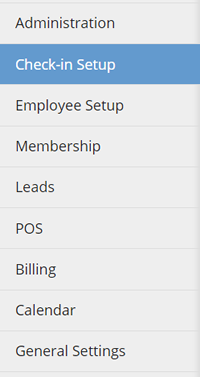
3. Click the activity under Activity Setup.
4. Click Change Time Blocks button on the right.
5. Make the necessary changes and click Save.
1. Open Setup.
![]()
2. Click Check-in Setup on the left.
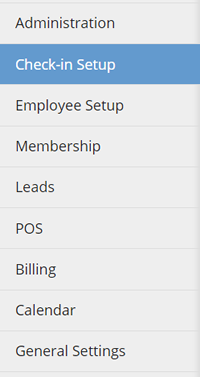
3. Click Class Setup.
4. Click Add Class.
5.Enter the required information.
6. Click Save.
1. Open Setup.
![]()
2. Click Check-in Setup on the left.
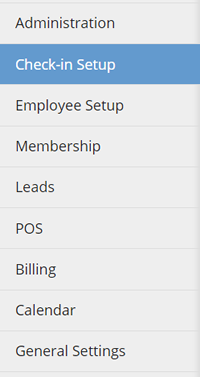
3. Click Check in Options.
4. Scroll down to Checkin Receipt Message section
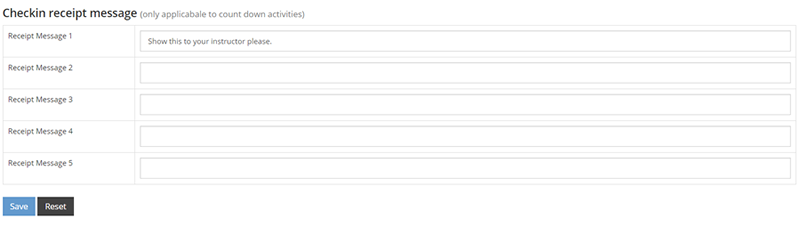
5. Click Save when done.
1. Open Setup.
![]()
2. Click Check-in Setup on the left.
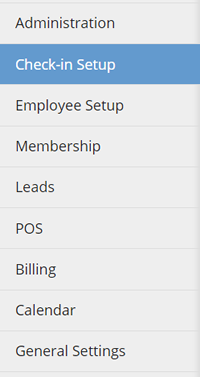
3. Click Check in Options.
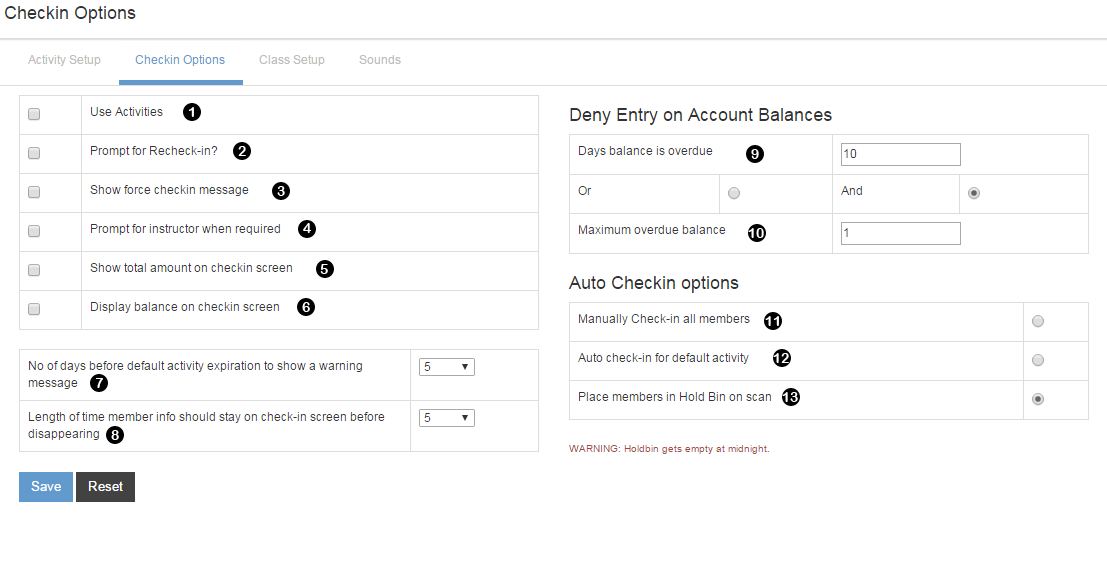
1. Check to enable the activities.
2. Check to prompt recheck-in after a member checks in.
3. Check to enable force check-in.
4. Check to prompt instructor. Applicable when an activity requires a trainer.
5. Check to let the module show the number of checkins on the checkin screen.
6. Check to display balance on the checkin screen.
7. Set a number of days prior to the expiration of the activity to enable expiration warning message pop-up.
8. Set the time (in seconds) to keep the member info displayed on the checkin screen.
9. Set number of days the balance is overdue.
10. Set the maximum overdue balance.
11. Mark to enable manual check-in of all the members.
12. Mark to enable auto check-in for the default activity.
13. Mark to place members in the hold bin on scan.
ALWAYS click Save to apply changes.
1. Open Setup.
![]()
2. Click Check-in Setup
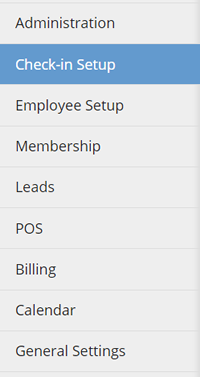
3. Click Sounds.
4. Assign your desired sound for each status. Make sure the Sounds On/Off is checked. If you wish to disable sounds, simply uncheck it.
5. Click Save.