

Here are the steps to set security levels for each area in Quikhek Cloud.
1. Open Setup.
![]()
2. Click Administration on the left.
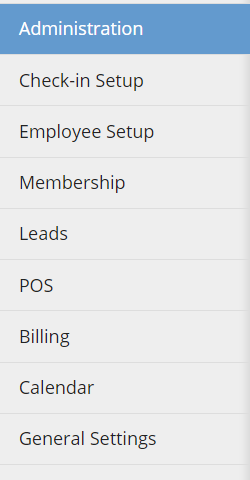
3. Click on a Module at the top (eg. Members).
![]()
4. Set level of each QuikChek Cloud component (eg. Contact Info-Edit, Level 3. Only users with level 3 and above can execute the action).
1. Open Setup.
![]()
2. Click General Settings on the left.
3. Enter your email address into the Email from field under General.
4. Click Save.
1. Open Setup.
![]()
2. Click General Settings on the left.
3. Mark the Turn on IP Address Security checkbox under General.
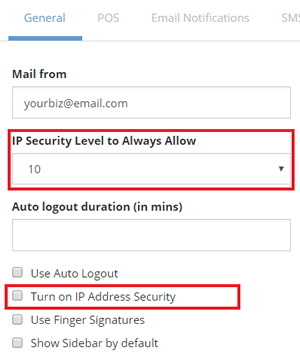
4. Set the level in IP Security Level to Always Allow field.
5. Click Save.
1. Open Setup.
![]()
2. Click General Settings on the left.
3. Mark the Use auto logout checkbox under General.
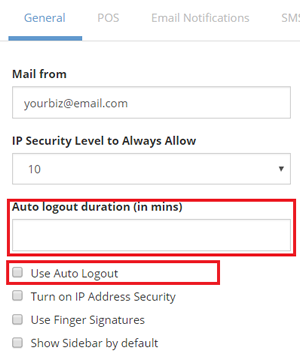
4. Set the number of minutes in Auto logout duration field.
5. Click Save.
1. Open Setup.
![]()
2. Click General Settings on the left.
3. Mark the Show Sidebar by default checkbox under General.
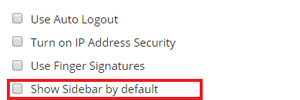
4. Click Save.
1. Open Setup.
![]()
2. Click General Settings on the left.
3. Mark the Use Finger Signatures checkbox under General.
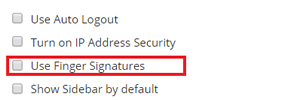
4. Click Save.
1. Open Setup.
![]()
2. Click General Settings on the left.
3.Select the group, membership type and source from the drop down options under General . Mark Email required and/or Phone required checkbox if needed .
4. Click Save when done.