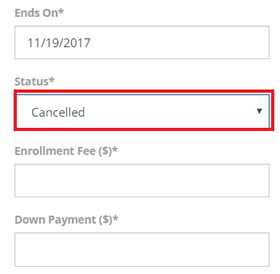Here are the steps to find a member record in QCC:
1. Click the Members tab.
![]()
2. Select search category from the ‘Search by’ dropdown.
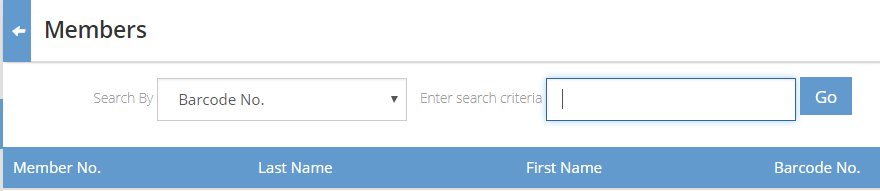
3. Enter the search criteria. The search result will be displayed automatically.
Here are the steps to add a member to the QCC database:
1.Click the Members tab.
![]()
2.Click Add New Member tab.
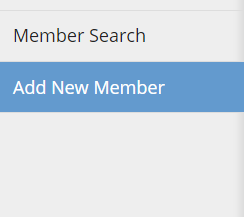
3.Enter the required information. Please note that fields marked with * cannot be empty.
4.Click Save. If you wish to clear the fields out and enter new information, click Reset and do step #3 and Save.
NOTE: these steps only work with a login that has access to the Reports tab
1. Open Reports tab.
![]()
2. Click the Archive Members on the left side.
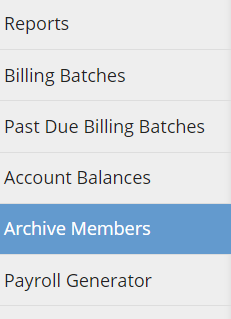
3. Find the member record you want to delete.
4. Click Delete on the right side.
Fist, locate the member and follow these steps:
1. Click the Notes tab.
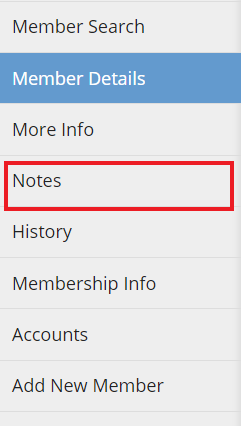
2. Click the Add New tab (left-hand side).
3. Enter memo.
4. Click Save.
After you locate the member, follow these steps:
1. Click Membership Info (left-hand side).
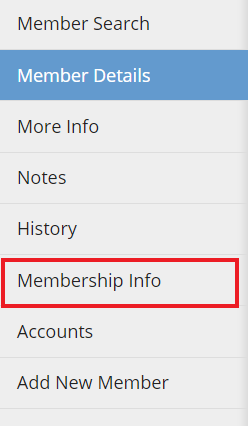
2. Click the Add New button.
3. Select a template from the drop down menu if there are templates created and click Next. Otherwise, just click Next-Do Not Use Template.
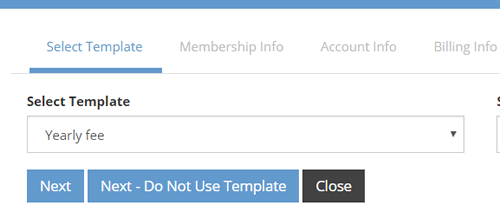
4. Enter the required information. Check Auto-Renew if required.
5. Click Save.
To edit an existing membership information, follow these steps:
1. Find the member in the Members tab.
![]()
2. Click the Membership Info tab on the left.
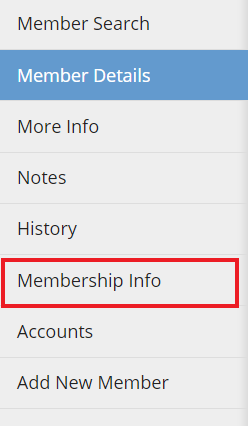
3. Click the membership type under the Memberships section to edit.
4. Edit details under Membership Details section.
5. Click Save.
1. Find the member in the Members tab.
![]()
2. Click the Membership Info tab.
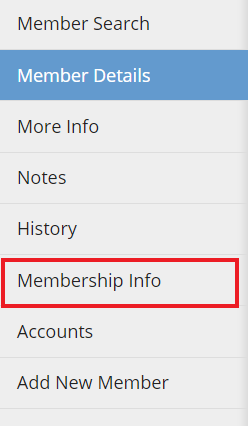
3. Click Freeze tab.

4. Click Add new.
5. Set date range and enter additional information required.
6. Click Save.
1. Click the Membership Info on the left pane of the member’s record.
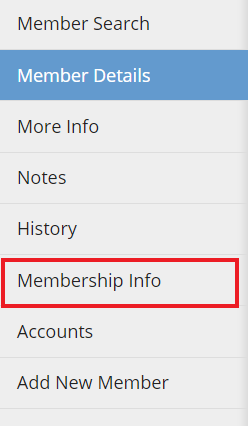
2. Click Billing Info.

3. Click the Billing contract you wish to be cancel.
4. Set Status to Cancelled and click the Save button.
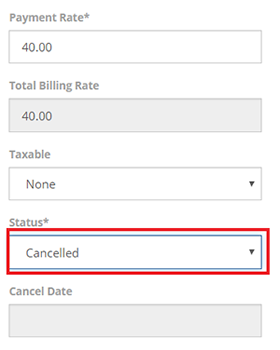
5. Go back to Membership Info, select the contract and set Status to Cancelled.