HOW TO CONFIGURE CHECKIN MODULE
1. Login to QCC.
2. Open Setup.
3. Click "Checkin Setup" tab.
4. Click the "Checkin Options" button.
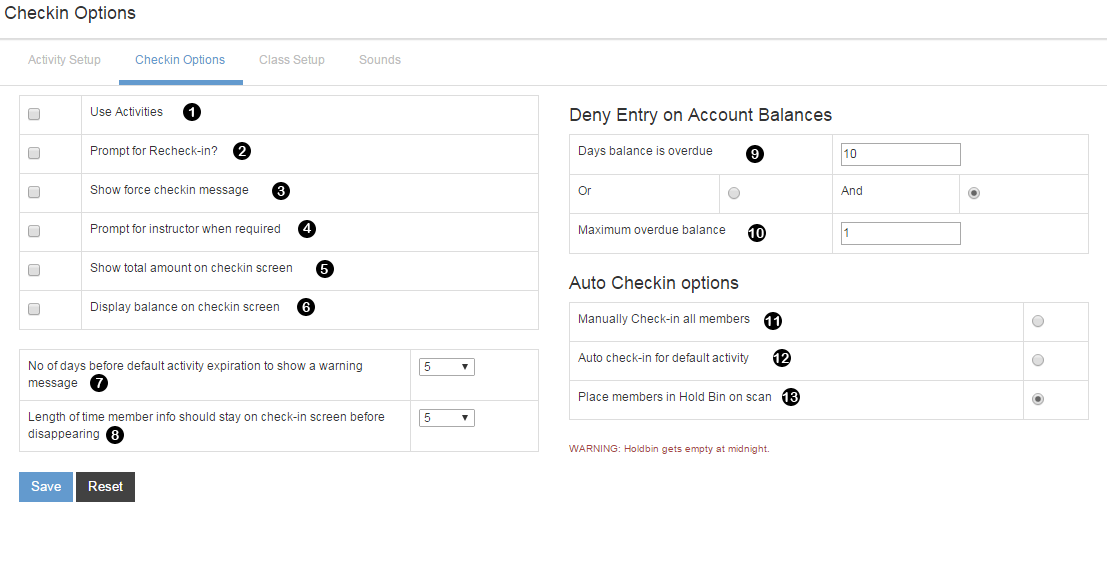
1. Check to enable the activities.
2. Check to prompt recheck-in after a member checks in.
3. Check to enable force check-in.
4. Check to prompt instructor. Applicable when an activity requires a trainer.
5. Check to let the module show the number of checkins on the checkin screen.
6. Check to display balance on the checkin screen.
7. Set a number of days prior to the expiration of the activity to enable expiration warning message pop-up.
8. Set the time (in seconds) to keep the member info displayed on the checkin screen.
9. Set number of days the balance is overdue.
10. Set the maximum overdue balance.
11. Mark to enable manual check-in of all the members.
12. Mark to enable auto check-in for the default activity.
13. Mark to place members in the hold bin on scan.
ALWAYS click "Save" to apply changes.
|